1.Description:
This module is an affordable device that provides users with smart home control. It is a WiFi-based wireless switch that can connect to a wide range of appliances. It transmits data to a cloud platform through the WiFi router, which enables users to remotely control all the connected appliances via the mobile application eWeLink.
This module makes all home appliances smart. As long as the mobile has a network, users can remotely control the appliances from anywhere at any time. Another feature available is to set timing schedules for the appliances, which can include scheduled on/off, and help users to maintain an easy life.
It supports to connect and control one home appliances,which can turned on/off by app eWeLink. It works in self-locking mode. In self-locking mode, users can turn on/off the 1 connected devices independently.
TH-16 is a wireless temperature monitoring switch which can remotely monitor and set temperature range to turn on/off connected appliances through the iOS/Android APP eWeLink. Just as the name indicates, the TH-16 temperature monitor device supports maximum current supply specifications: 16A.
TH-16 remote temperature monitor and WiFi switch supports presetting the range for temperature. When the temperature of your home environment falls within the range, it will automatically turn on or off the connected devices.
2.Features:
1>.Real-time temperature monitoring
2>.Remote intelligent control
3>.With a casing
4>.Support power supply output
5>.Support 16A high current load
6>.Support 8 groups control modes
7>.Ultra high monitoring accuracy
8>.Supports status tracking, home appliances status timely feedback to App
9>.Support share control
10>.Support IOS and Android
11>.Easy installation, easy handling and can be activated immediately and stably
12>.APP supports multiple languages
13>.Support power supply output
3.TH-16 Parameters:
Product Name:TH-16 DS18B20 Temperature Monitor
Working voltage: AC 85~250V
Load voltage: AC 85-250V
Load current:16A(max)
WIFI standard:2.4GHz b/g/n
Operating Temperature:-40℃~85℃
Operating Humidity:0%-99.9%RH
Size:93*55*30mm
4.DS18B20 Parameters:
1>.Measure Temperature Range:-55℃~125℃
2>.Power Supply: 3.0-5.5V DC (5V recommended)
3>.Temperature precision:0.5℃
4>.DS18B20 Size:L50*D6mm
5>.Sensor Length:100cm
5.Function:
1>.Smart Schedules
Users can preset repeat or single timing schedules to turn on/off devices according to your needs. Imagine that the light is off in the evening (10:00 pm) and on in the morning (7:00 am) every day automatically.
2>.Countdown Timer
A countdown timer allows users to turn on/off a device at a countdown time. This feature supports up to 24 hours countdown time. It can be widely applied to devices with battery for charging. Just imagine you have your mobile phone stopped charging after 3 hours countdown time.
3>.Loop Timer
eWelink is the first smart home APP in domestic market to release the powerful loop timing function. A loop timer allows users to turn on/off a device at preset intervals and run for a specified time. With a loop timer, you can make a device launch every 30 minutes and last for 10 minutes each time.
4>.Grouping Function
It allows users to assign all added devices to different groups so that they can easily check and manage the devices. To use this feature, simply click the drop-down menu on the top of device list.
Create a group named ‘My Study Room’, and add all the home appliances in the study room into the group for convenient management.
5>.Smart Scene
The smart scene allows users to use one device to automatically trigger ON/OFF one or more devices.
So you can create two scenes named ‘Return Home’ and ‘Leave Home’. As soon as you arrive or leave home, the door is open/closed, lights or other home appliances are automatically turned on/off.
6>.Share Control
Device owners can share control of their own devices to other eWeLink users. Invite your family members to control your smart home together!
Tap on ‘SHARE’ and enter the eWeLink ID you want to share with (either phone number or email address), make sure the person is also online. Once the invitation message is confirmed, he/she will have right to control your devices.
7>.Remote Control
Controlled by APP.Turn electrical devices on/off from anywhere.It can work without TH sensor.
8>.Temperature Monitor
Real-time monitoring temperature.At the same time, the temperature range can be set. For example, if the temperature is lower than 10℃,the heating device can be turned on automatically; if the temperature is higher than 30℃, the cooling device is turned on automatically.
User can also turn OFF automatic control mode and then control by press button on APP.
6.Work mode:
It just can work on self-locking mode:
For example, if users turn on, connected device keeps on. If users turn off, connected device keeps off.
For example:Press button,relay will keep on;Press again,relay OFF.
7.Control method:
1>.APP eWelink intelligent control in Auto mode. It need set temperature Min/Max value at APP. The module automatically controls the device based on the value of the set value.
2>.APP eWelink intelligent control in Manual mode.Users can control the device without connecting sensors.It need press button on APP to turn ON/OFF device.
3>.Button control mode. Doesn't need APP and sensor at this mode. It just need press button ‘SET’ to turn ON/OFF device directly.
8.APP eWelink intelligent control:
1>.Module can be control by APP intelligent control.
2>.It can Add/Sharing/delete device,setting delay,APP remote control,get work status and so on.
3>.Pairing steps:
Step 1:Install and register APP eWelink, select the appropriate language.Use can get APP for ‘APP Store’ or ‘Google Play’ or eWelink Official website.
Step 2:Connect AC 85~250V power supply on ‘L’ and ‘N’ at input terminal.(Note:Please don’t connect to load before pairing and test.)
Step 3:Make sure module in the range of WIFI and phone connect to the same WIFI router.
Step 4:Open APP eWelink.
Step 5:Keep press the set button on TH-16 for more than 7 seconds.When the LED indicator starts to flash and then Click ‘Add Device’.
Step 6:Select ‘Touch’ on APP(recommended).Users can also choose AP mode.
Step 7:Input WIFI name and password which phone is connect.
Step 8:Waiting and configuring about 3minute.
Step 9:If the pairing fails,please try it several times(remove power supply).
Step 10:Reset the module device name after connection successfully.
Step 11:Test and set module.
4>.Using steps:
Step 1:Make sure already paired successfully between module and APP.
Step 2:Make sure module in the range of WIFI which has paired.
Step 3:Make sure phone have connect to WIFI/4G/3G/2G.Any one the internet.It means phone no need connect to WIFI after paired successfully.
Step 4:Connect to Load at output terminal.
Step 5:Connect DS18B20 sensor.
Step 6:Set Auto or Manual control at APP.Auto control need set Min and Max temperature.Manual control just press button directly.
Step 7:Selective setting Share/Schedule/Timer/Loop timer if need these functions.
Step 8:Connect AC 85~250V power supply on ‘L’ and ‘N’ at input terminal.
Step 9:Using and control module.
9.Button Control:
1>.Module can be control by button ‘SET’ on module without pair with WIFI.
2>.Using steps:
Step 1:Connect AC 85~250V power supply on ‘L’ and ‘N’.(Note:Please don’t connect to load before select work mode and test.)
Step 2:Test.E.g press button ‘SET’,then output relay will turn ON,and output LED indicator will turn ON at the same time.
Step 3:Remove power supply and then connect to Load at output terminal.
10.Note:
1>.It can output voltage so module can connect to load directly!
2>.At first time when pairing, the phone must be connected to WIFI from router. No need to connect to WIFI after pairing success.
3>.Its power supply is AC and can not provide voltage from DC.
4>.It does not support Local Area Network (LAN).
11.Frequently Asked Questions:
1>.Why does the relay start working automatically after the power is turned ON?
A:Poor contact, please remove power supply and reconnect more than once.
2>.Why can't pair successfully?
A:Please make sure module in the range of WIFI from router. First, the phone should connect to the same WIFI. Second, you need try more than once.
3>.Can it get work status?
A:Yes, APP can get work status.
4>.Why does APP display OFF and module cannot be controlled after the pairing is successful?
A:Module need inside setting after pairing successful about 1-2 minutes. Then check with ‘WIFI indicator status description’ to find reason. Check if your router sets the filtering MAC address. Delete device and re-pair. Use 2.4G router and don’t use others.
5>.Why can not add device?
A:Close WIFI on phone and waiting for more than 10 minutes.Then re-start module and re-connect WIFI. Keep module close to router.
12.Package:
1pcs TH-16 Temperature Monitor;
1pcs DS18B20 Sensor;
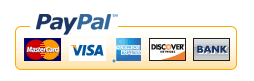

.jpg)