ESP8266 WiFi 5V 2 Channel Relay Module IOT Smart Home Remote Control Switch Android Phone APP Control Transmission Distance 100m
| Quantity | 5+ | 10+ | 30+ | 50+ |
| Price | $6.80 | $6.60 | $6.20 | $5.80 |
Product Details
Description:
The 5V dual WiFi relay module uses ESP-01 as the WiFi module and is compatible with 8 bit MCU chips. Only a simple configuration process can realize the wireless control of the 2 way relay by using the mobile phone APP in the lan.
Function:
1>. Onboard high performance microprocessor STM8S103 and ESP-01 WiFi modules.
2>. The module has 2 operating modes of work:
Mode 1: Mobile phone is directly mounted on WiFi module.
Mode 2: Mobile phones and WiFi modules are equipped on routers simultaneously
Additional function: It can also be used as USB relay when ESP-01 is pulled out.
3>. Transmission distance: In an open environment, the maximum stable transmission distance is 100M when the mobile phone is mounted on the WiFi module.
4>. When the WiFi module and mobile phone are carried on the router at the same time, the transmission distance depends on the signal strength of the router.
5>. The use of Smartcongig technology in the mobile phone on the APP ESP-01 WiFi module to complete the account and password configuration, configured username and password memory function.
6>. Onboard 5V, 10A//250V AC 10A//30V DC relay, which can be continuously pulled for 100 thousand times, has diode discharge protection, short response time.
7>. Board mode selection and real time working status indicator.
8>. Reserved UART debug interface and STM8 SWIM program download interface.
9>. Board size: 59*40mm.
Operating instructions:
Prepare the following tools before use:
5V/1A power adapter and APP “ESP Touch--Demo”
Step 1: The 5V/1A power adapter, the positive and negative poles of the power are connected to IN+ and IN- of the module respectively.
Step 2: Android mobile terminal installation APP''Esp Touch--Dem ", for the first use of work mode 2 to ESP-01 module configuration WiFi account number and password.
Step 3: Android mobile terminal to install APP "Easy TCP--20", TCP transmission tool, used to send relay control instructions. Click on "SWITCH", and then enter the 2 relay control instructions and names and contents (instruction form HEX) by the gray blocks in the interface.
Instructions for use of two operating modes and additional function:
Operating mode 1 (mobile phone mounted on the ESP-01 module) instructions:
1>. Plug in the ESP-01 module, the module power up. About 4 seconds later, the green light changed from extinction to 2 seconds flashing. Description configuration completed.
2>. AP hotspot signal sent by mobile phone connected to ESP--01 module.
3>. Opens "EasyTCP--20" APP, and clicks "CONNECT"". After the connection is successful, the green light flashes slowly from 2 seconds to normal. Click on the gray box to send instructions to control the switch of the relay.
Operating mode 2(mobile phones and WiFi modules are equipped on routers simultaneously) instructions:
1>. Plug in the ESP--01 module, the module power, the light green light into slow flash, then press the S1 button to switch to the mode 2. Blue light, about 1 minutes later into 0.5S flash, indicating waiting for "Esp Touch--Demo" "APP" for its configuration WiFi account and password.
2>. At this time, the phone line connected to the router. Open "Esp Touch- Demo" "APP", enter the router password, click "Confirm".
3>. Waits for configuration to succeed, when the APP interface appears ESP-01 IP (such as 192.168.0.189) address, indicating that the ESP--01 module successfully connected to the router, and automatically remember the account number and password. The next entry mode 2 will automatically connect (about 20-60S to connect).
It's important to note that the 192.168.0.189 IP address is dynamically assigned to the ESP-01 module by the router. The address may change after the next reconnection. You can see the real time IP address of the ESP-01 module in the router's device list.
4>. Opens "Easy TCP--20" APP, and clicks "CONNECT". When the connection is successful, the green light flashes from 2 seconds to normal. Click on the gray box to send instructions to control the switch of the relay.
Warm tips:
1>. For the first time using the configuration WIFI password time would be a little bit longer (about 1 minutes). After the completion of the next boot up configuration requires only 20 seconds can be automatically connected.
2>. If you want to replace the router, power outages can restart or press the S2 button (press the S2 key will remove the previous memory WIFI account and password). Under Mode 2 to configure ESP--01 WiFi account and password.
3>. The router signal when the ESP--01 memory is weak or does not lead to connection interruption in the service area, the green light will be extinguished and try to connect automatically. The key in this process to the invalid state. When the green light for 2 seconds and slowly restore the connection that has flashing.
4>. Mode 1 and mode 2 only when the green light for 2 seconds and slowly flashing or steady button can be used for the rest of the chip, self configuration or wait for the configuration process. The key is invalid.
5>. ESP--01 and ESP--01 have no timeout mechanism, mobile phone data from more than 6 minutes will automatically disconnect TCP. Then click on the "EasyTCP--20" APP in the upper right corner of the "CONNECT" to re-establish a connection.
PIN Definition Details:
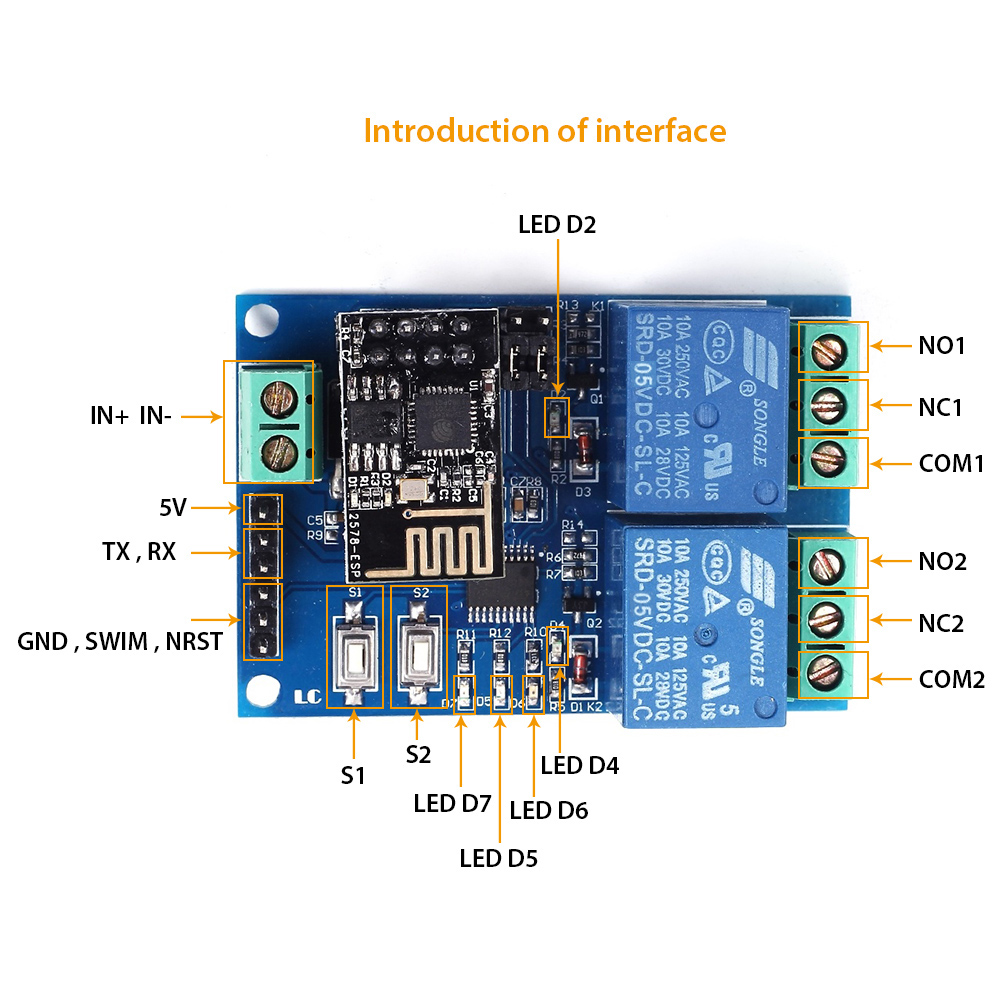
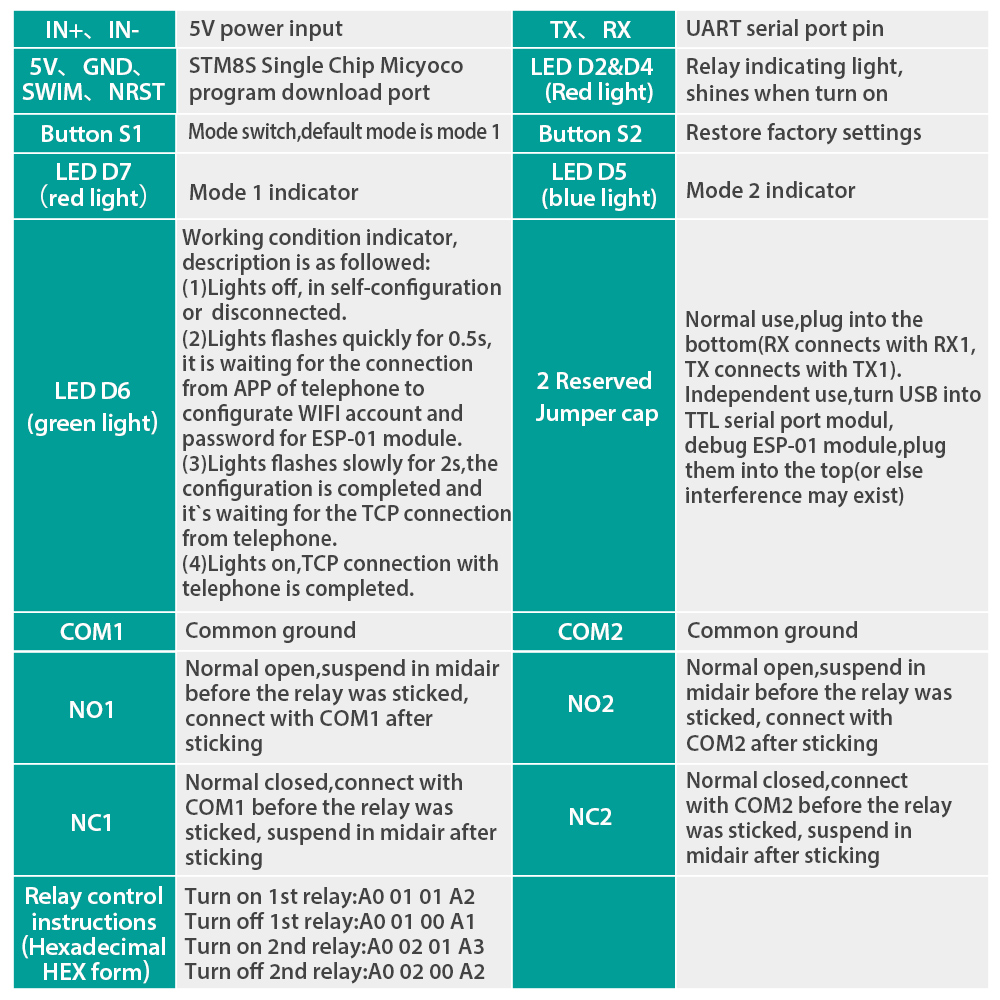
Tested by ICStation's Outstanding Partner RC Tractor Guy:


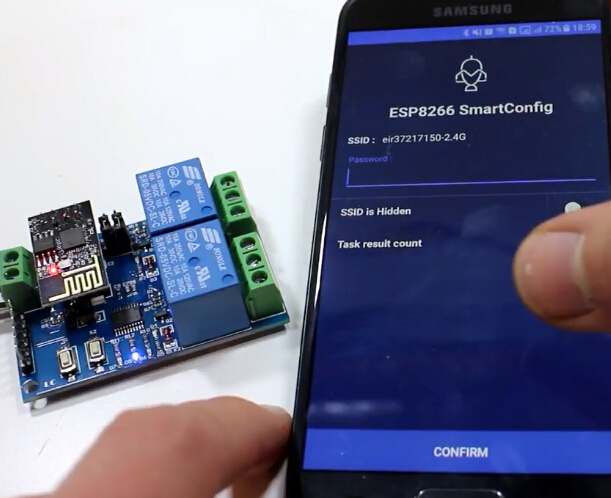
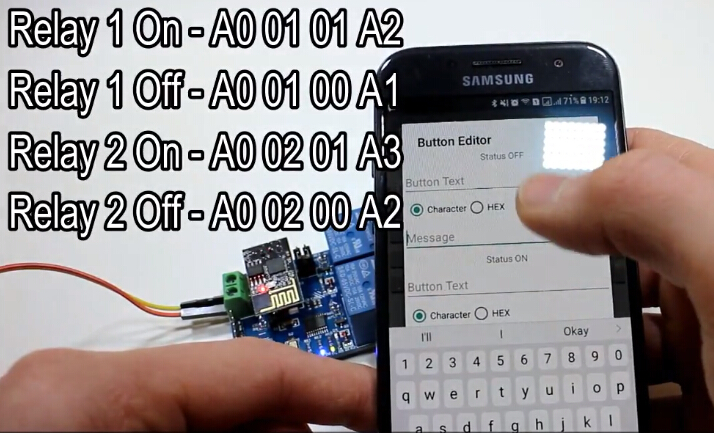
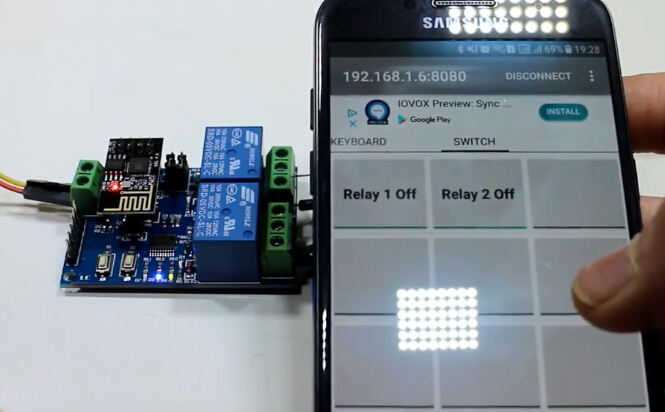

Learn More Details in the Video:
(The language in the video is English)
Tested by ICStation's Outstanding Partner misperry:
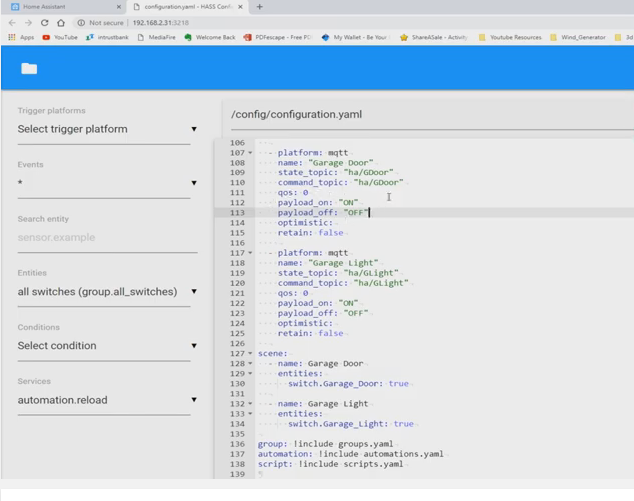
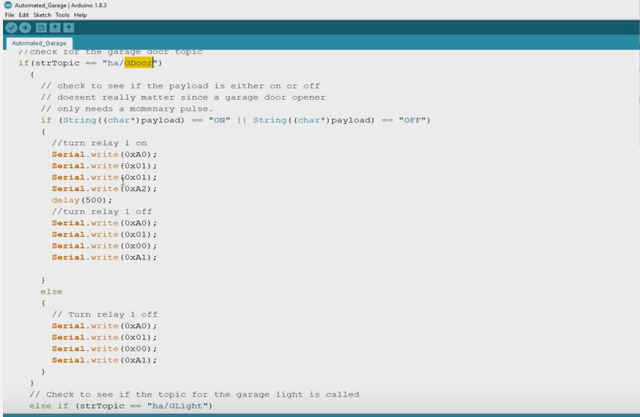


Learn More Details in the Video:
(The language in the video is English)