Description:
-
XY-CLOCK is a Wireless WIFI Electronic Clock and Alarm.
-
User can get time and alarm when enjoying music to make a comfortable life.
-
Its WiFi timing function supports automatic networking APP control.
-
It has a built-in global time zone that can be used anywhere.
-
It can set 6 alarm clocks and 8 levels of adjustable brightness.
-
It allows users to access and prompt the arrival of alarm clock anytime and anywhere, which is very suitable for nursing occasions.
3 LED Display Colors Available: Blue, White, Green. We will ship the color randomly. Default color is Green as most of the customers want this. If you have the speicifed color, please leave a note to us while ordering.
Features:
1. Wireless WIFI Electronic Clock
2. 6 alarms and adjustable 8 levels brightness
3. 12H or 24H hourly optional system
4. Built-in global time zone
5. APP control and adjust time/date/day/Bluetooth
For IOS:
Please search the app's name sinilink in Apple Store or Google Play Store
For Android:
The app can be download via any of the followings:
http://www.sinilink.com/release.apk
https://m.pp.cn/detail.html?ch_src=pp_dev&appid=7921907&ch=default
Parameter:
1. Product name:XY-CLOCKWireless WIFI Electronic Clock Alarm
2. Model:XY-CLOCK
3. Work Voltage:DC 5V
4. Unique function:Sinilink APP control
5. Clock: WIFI Calibrate
6. Bluetooth:BLE 5.0
7. Communication distance:15meter(Max)
8. Work Temperature:-40℃~85℃
9. Work Humidity:0%~95%RH
10. Module Size(Installed):72*27*21mm
WIFI Clock Function:
1. Wireless WiFi auto calibrate time and time zone.
2. App remote firmware auto upgrade.
3. 0.8inch LED display screen.
4. Display time and date.
5. Programmable 6 alarm clocks.
6. Programmable 8 brightness levels.
7. Built-in global time zone.Automatically check the time every hour.
8. Built-in clock battery to make sure the real time clock.
9. Optional automatic power saving function.The screen will OFF without any operation in 10 second if enable power saving function.
10. Auto save setting parameters.
WIFI Clock Setting:
1.Adjust screenbrightness:
Press ‘UP ’or ‘DWON ’button to adjust screen brightness.
2.Set time and date:
2.1. Keep press ’SET ’button 1 second enter into set time and date mode.
2.2. Set 12/24H: Then press ‘UP ’or ‘DWON ’button to select 12H or 24H.
2.3. Set Hour: Press short ’SET ’button for the 1st time and then press ‘UP ’or ‘DWON ’button to change value.
2.4. Set Minute: Press short ’SET ’button for the 2nd time and then press ‘UP ’or ‘DWON ’button to change value.
2.5. Set Month: Press short ’SET ’button for the 3rd time and then press ‘UP ’or ‘DWON ’button to change value.
2.6. Set Day: Press short ’SET ’button for the 4th time and then press ‘UP ’or ‘DWON ’button to change value.
2.7. Set Year: Press short ’SET ’button for the 5th time and then press ‘UP ’or ‘DWON ’button to change value.
2.8. Set 12/24H: Press short ’SET ’button for the 6th time and then press ‘UP ’or ‘DWON ’button to 12H or 24H hourly optional system.
2.9. Save and exit: Keep press ’SET ’button 1 second to save parameters and return to normal display status.
3.Set Alarm:
3.1. Keep press ’SET ’button 3 second enter into set alarm mode.
3.2. Short press ’SET ’to switch set parameters.
3.3. Press ‘UP ’or ‘DWON ’button to set parameters value.
3.4. Symbol ‘A1.ON’means turn ON the 1st alarm. The same for A2.ON to A6.ON.
3.5. Symbol ‘A1.OF’means turn OF the 1st alarm. The same for A2.OF to A6.OF.
3.6. There are 6 alarm clocks in total. Users can choose how many alarm clocks to enable according to needs.
3.7. Save and exit: Keep press ’SET ’button 1 second to save parameters and return to normal display status.
4.Set Power Saving Mode:
4.1. Keep press ’UP ’button 1 second enter to turn ON or OFF power saving mode.
4.2. Symbol ‘LP:ON ’means turn ON power saving mode.The screen will OFF without any operation in 10 second if enable power saving function.Press any button to turn ON screen.
4.3 Symbol ‘LP:OF ’means turn OFF power saving mode.The screen will keep ON at this mode.
5.Set display mode:
5.1>.Keep press ’DOWN ’button 1 second at normal display status to set display mode.
5.2>.Only display time.
5.3>.Display time and day in turns.
APP WIFI Clock Control:
The APP can be download from Google Play Store via searching Sinilink
1.Keep press ’SET ’button 5 second enter into Touch WIFI pairing mode at running status. Blue LED indicator flashes 4 times every 1 second interval at Touch pairing mode.
2.Keep press ’SET ’button 5 second again enter into AP WIFI pairing mode after Touch mode. Blue LED indicator flashes continuously and rapidly at AP pairing mode.
3.Enter Touch WIFI pairing mode by default after power ON.
4.Open APP Sinilink and register an account.
5.Select and click Touch(select AP mode if pairing fails)
6.Input your WIFI password and then next.
Note: It just can support 2.4GHz WIFI signal but not support 5GHz WIFI.
7.Set device information and then connect.
8.Select AP mode by press ’SET ’button 5 second if pairing fails at Touch mode. User needs select WIFI network ‘Sinilink Product’and input password 12345678. Then open APP and select AP mode.
Application:
1.Car Music Clock
2.Remote alarm clock synchronization prompt
3.Desktop clock decoration
Note:
Put XY-W50L,Router and phone together as much as possible when paring for WIFI clock. Phone must connect WIFI this router when paring.

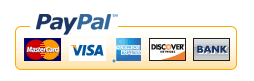

.jpg)








